A scary project for non-techies is to upgrade computer equipment. Nightmarish memories of the last time, usually without help, with lost emails, documents, printing-less printers, people crying, relatives no longer showing up, etc, burned into your brain. As a public service, to stop the bleeding and to support Dunwoody with a group hug and to heal, I am providing some considerations for when it comes time to update your stuff.
First of all, when is it time? If you have a computer that’s over 5 years old, immediately you’ve made the list. Don’t fix the ole’ tube TV dinosaur. Anything that shipped with Windows XP or Vista, you’ve made the list. Anything that has a Celeron processor, you’ve made the list. Anything where the laptop screen is scrambled, the power adapter doesn’t stay connected without rubber bands and tape, you’ve made the list.
There are three things that work against you; technological obsolescence, wear-and-tear, and unhelpful third parties telling you need, such as retailers and computer company’s highly paid marketing departments. Technological obsolescence means that over time, you may want capabilities that your existing stuff doesn’t support. Examples are HDMI, USB 3.0, Blu-Ray DVD, a better video card for lagless Minecraft exploring, a faster processor, a touchscreen, and long battery life. When a new technology is a requirement that can’t be adapted into your existing world, you need to upgrade. Wear-and-tear is that over time, things break. Your stuff is like a toaster, only more expensive. You will try to toast the bread and the years of unplugging your toaster and throwing it in your briefcase, toasting during thunderstorms, ripping the toast out of the toaster, and that time that you were TWI (toasting while intoxicated) and spilled a glass of red wine on it have caused it to finally die. It might be logically more appropriate to cut your losses and buy that new shiny toaster that all your book club friends have, you know, the one with an apple on the outside. It may not be the cheapest choice, but the bread just SEEMS to taste better. Retailers and computer companies marketing departments don’t help. Marketing gets you excited about everything that you can do on your computer and unless you get the biggest, best and most expensive model, you won’t be able to play Halo 5, mine bitcoins while skyping and composing a concerto that will get your kid into Brown. You know what a majority of my users do on their computers? Email, surfing, photos, printing and occasionally syncing. No offense, but that doesn’t require a ton of horsepower. Don’t buy a Mac so that you can run Parallels on it. Parallels is an emulator that let’s you run Windows in a Window. Great. So not only do you have a computer that a small percentage of the market has but now you’re running Crash-Prone Windows in an emulator.
So when it comes time to upgrade, get ready to do the following: Find original CD/DVDs. Printer software is not so important and can be downloaded from the manufacturers’ web-site. Find emails that have hyperlinks to newer versions of downloads. Don’t worry too much about printers. A decent manufacturer will make software available online. Microsoft Office is key. If you’ve purchased Office 2011-2013, you can download directly from Microsoft by logging into your account online. This is also time to think about what web browsers are needed. Simplicity is key. Do you really need IE, Firefox, Chrome, Safari and Opera? It’s good to have a backup to IE, but you don’t need a backup of a backup of a backup. If IE doesn’t work properly, usually it’s a sign that you have bigger issues on your computer and changing web browsers is a stop gap until the issues appear again. Do you need Turbo Tax 2006-2013? Why? Additionally, It might be time to reevaluate your word processing and spreadsheet software. Know your email password(s) and your Wi-Fi password. Those both can be hacked by someone special but I prefer not to scare you with my hacker skills. When choosing a new computer, inventory your peripherals. Keyboard, Mouse, Monitor, Printer(s), iApple, etc. If it’s a desktop or all-in-one, you’ll be getting a new keyboard and mouse in the box. When choosing a laptop, assume that the only things that you can upgrade is RAM and Hard Drive storage. Processor, screen size, keyboard and touchpad look and feel are yours to keep. Don’t buy a laptop online because of this. Go to the stores and try them out for yourselves.
When buying a computer, there’s a few stores I recommend. If you have a good idea what you want and need a store with a lot of choices, I like Microcenter and Fry’s. My store of choice is Costco. They don’t usually have the latest models but everything they sell can be returned within 90 days no-questions-asked. Also, they provide a two year hardware and tech support warranty called Costco Concierge Services. After the first two years, if the item is purchased with an American Express card, you get an additional 1 year of support. You can also add a non-Costco warranty that would cover accidental damage for minimal additional cost.
Hopefully, this has helped you on the path to new technology glory! Good luck!
Adam Freedman left the Real World 10 years ago and never looked back.
He is the Principal Consultant for Dunwoody PC. He can be reached at 404-702-3726 or online at www.dunwoodypc.com
Adam works Monday through Friday, but not Weekends. Even nerds and/or geeks need the weekend off.

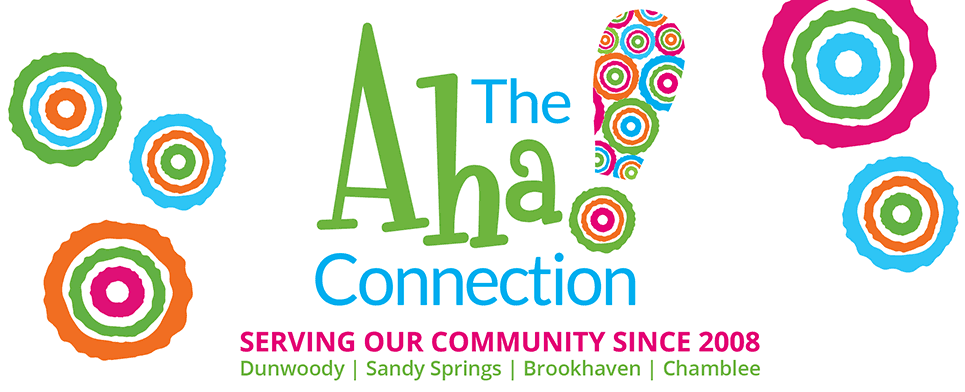








Huh? Should I go to Microcenter? Do you trust them to direct me to the correct laptop? Costco has a huge selection of Dell. One Acer (I was at the store) I’ve been told by some family members who are into computers not to get Dell???
Barbara – reach out to the author of the article. His name is Adam Freedman. adam@dunwoodypc.com